
Table of Contents
Triple Monitor Software Setup
In the first post on setting up triple monitors with an Nvidia graphics card we covered the hardware setup. In this part 2 we will cover the software side of setting up triple monitors in the Nvidia control panel. Whichever game or sim you choose to use your triple monitor setup with will probably require a little bit of tweaking in the settings. That is outside the scope of this post but perhaps a part 3 could come at a later date.
Nvidia Control Panel
From the desktop right click to bring up the context menu and select Nvidia control panel. If you don’t see Nvidia Control Panel in your context menu make sure you have the latest Nvidia drivers installed as well as the latest support software. You can find both at that link. Your context menu should look like this.
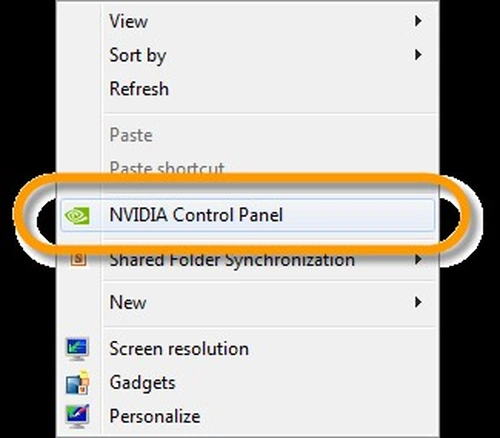
Once you have opened the Nvidia Control Panel the first thing you want to do is click on set up multiple displays.
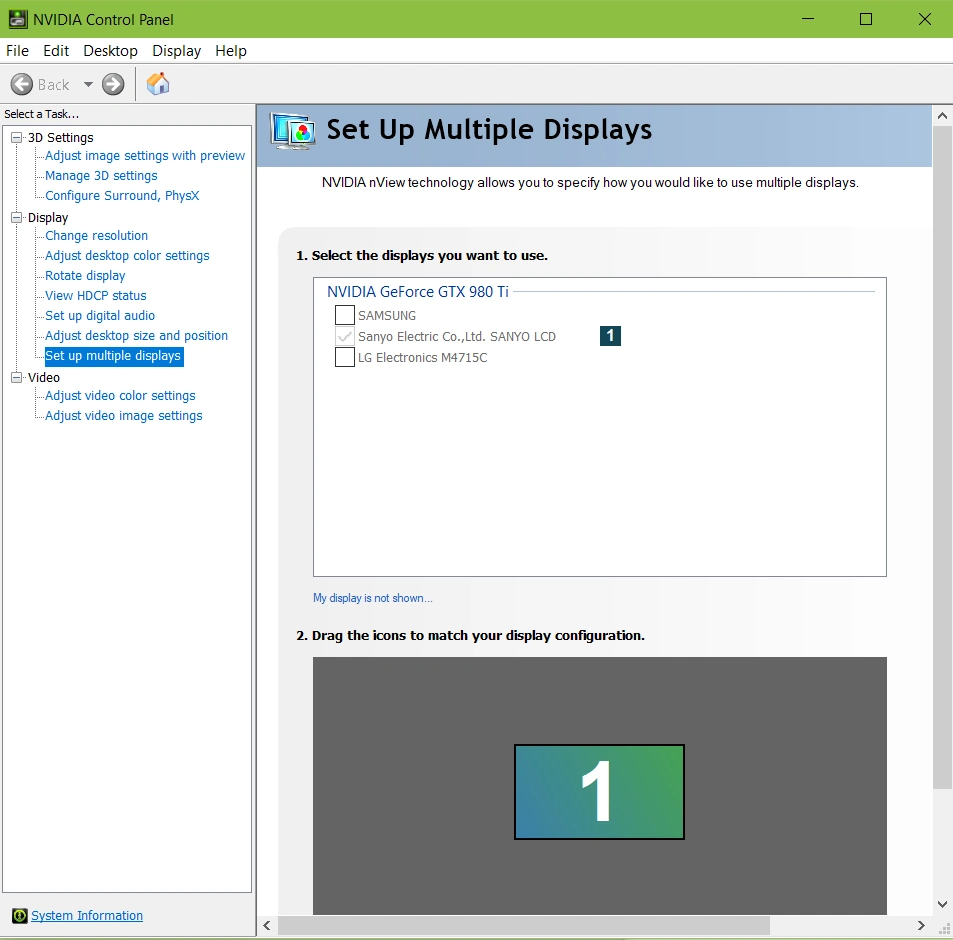
Select all of the monitors you plan to use for your triple setup. It is not a strict requirement, but it is recommended that they all be at the very least the same size if not the same brand and model.
After you have selected them by checking the checkbox next to their name up top you can drag them so that the picture below has them in the same configuration as they are physically in your room. Once this is done hit apply button at the bottom of the screen. All of your monitors should then cycle off the on and you will have 3 different desktops on each of the three monitors.
Next click on the “Configure Surround, PhysX” option.
Configure Surround, PhysX
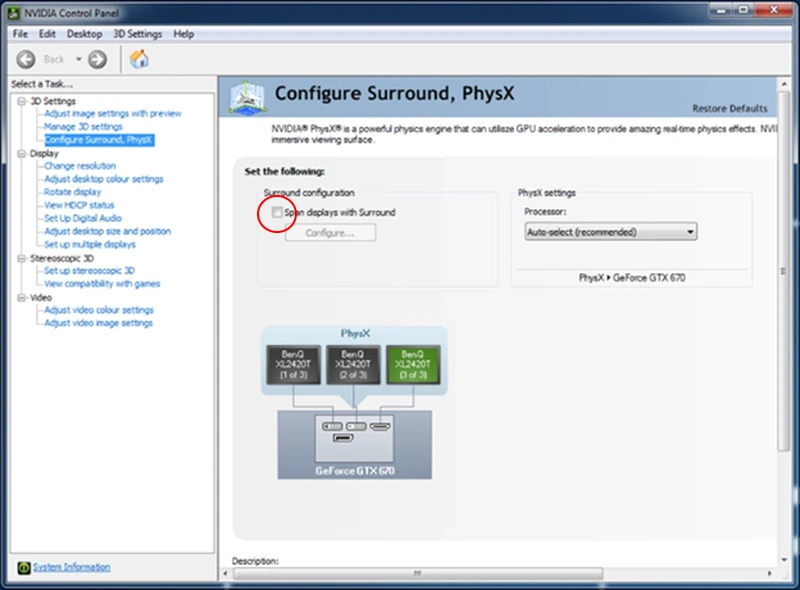
Now select the “Span displays with Surround” check box, then hit configure underneath. You should see something like the image below. If you don’t on the left under “Displays” hit the pulldown and select 1X3. Afterward you should see something very similar to this image below.

Bezel Correction
In the menu box that should be in the center display the option on the right-hand side titled “Bezel Correction” if you are using different monitors which have different size bezels click the sideways 8 — it looks like an infinity symbol — selecting or unselecting it will enable you to make adjustments to both displays at once or each one individually. Selecting up or down on either of the arrows by the selection boxes will bring up something like below. Keep adjusting till the road lines up nice and straight.
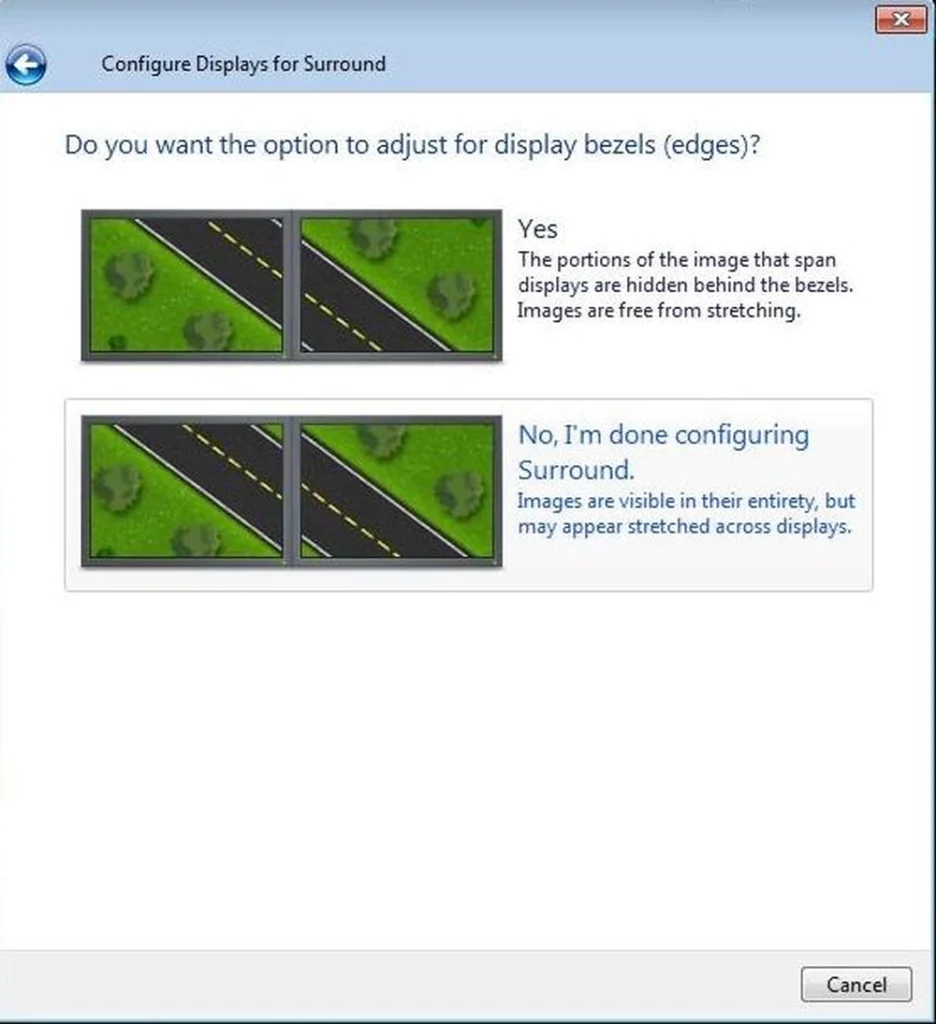
Conclusion
After the roads are lined up congratulations you are done! Now to avoid having to go through this every single time you change between 3 and 1 monitor go see our post on DisplayMagician.
You may also enjoy
While you are at it don’t forget to check out all of the entries in our Sim Racing Category for lots of other good ways to enhance your racing sim experience.
We also cover the same type of material with a focus on flight simulation in this series of posts.
Please bookmark us and check back often for all the latest on custom gaming controllers, peripherals and other ways to enhance your PC gaming or simulation experience, and other types of electronics projects from wherever they may originate.
