
Table of Contents
Introduction
Running a triple monitor setup is in my opinion a necessity if you are at all serious about sim racing. It gives such a huge advantage in terms of situational awareness on the track. Of knowing exactly how close you are to the car next to you, how close you’re running to the wall, all without having to turn your head or remove your concentration from what is happening directly in front of you.
Today in part 1 of 2 we will walk through what all is involved in getting the hardware squared away for using 3 television sets as monitors for your triple monitor setup and/or sim racing rig.
Graphics Card
The first thing you will need is an Nvidia graphics card for your computer. I personally am using an old 980ti. I really don’t know if this would work on a card with less horsepower than it. I can run iRacing with all cars drawn and most of the eye candy turned on at 5760 x 1080 resolution without any problems. The only concessions I have to make is with the Full Screen Anti-Aliasing, which I run at 4x instead of the 16x maximum. I also run Dirt Rally 2.0 and Assetto Corsa with the same 2760 x 1080 resolution slightly higher than the default medium graphics settings and I never really encounter a problem either.
Now if you want to run a higher resolution TV/monitor, you’re going to need a newer card. For 4k I’d recommend at least a RTX 2070, preferably an RTX 3070. I was planning on upgrading to the 2080 but it wasn’t enough of an improvement over what I’m running now to justify the cost. Especially as we were talking pandemic grossly inflated prices. Myself I plan on going straight to an RTX 3080 whenever prices come down just a bit more probably after the new 40XX series of cards have been out for a while.
TV/Monitor Layout
A common misconception is that you have to have 3 identical TV’s/monitors for a triple monitor setup to work. This is patently false, so long as all three are the same dimensions, and run at the same resolution you’ll be fine. The only reason you can’t run different sized monitors is because the software doesn’t support it. If the software did, I’d probably be running a 55″ in the center and my 46″ on each side to really get that being in a car sight picture.
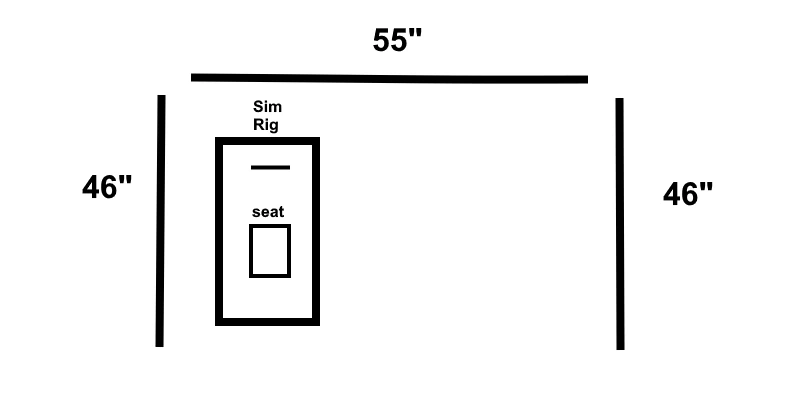
Unfortunately, that isn’t a possibility and I’m unaware of anybody even working on firmware that would make that possible. Due to that I’m stuck with my layout which I have adapted to, to the point where I don’t even notice it anymore. My setup looks like this.
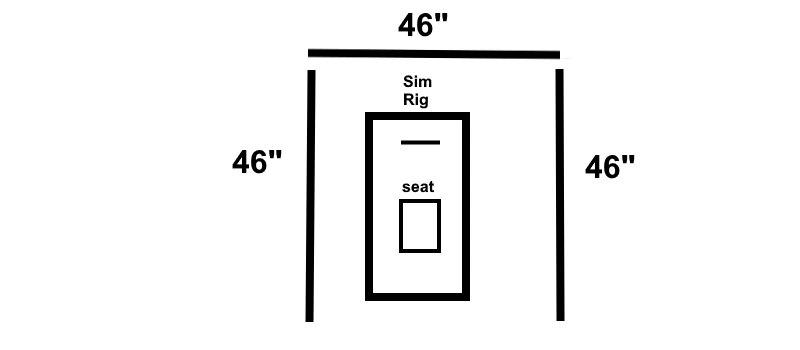
The most common way configuration for triple monitors is something like this. With the picture splayed across all three in whichever manner you prefer. — Just pretend the illustration is symmetrical.– My poor drawing skills not withstanding.
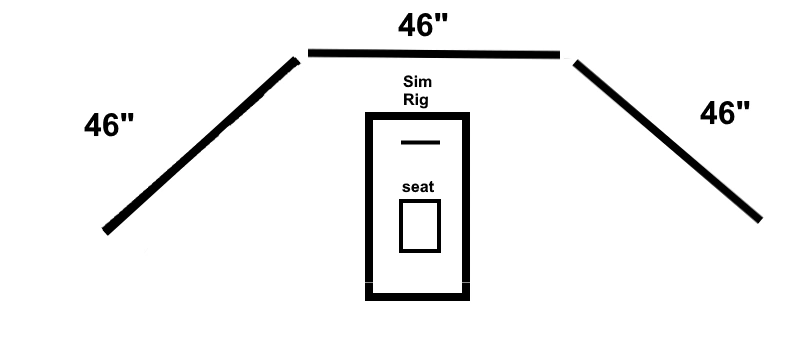
Hardware
My setup consists of 3 46″ TV’s setup in a “U” shape, as you can see above. In the center is my Sanyo TV, I have an old LG Smart TV to my right and my left is a newer Samsung smart TV. The only requirement other than being the same size it that they must all have at least an HDMI port.



Notice also that the bevels are very close to the same size around the outside of the TV. That is fine as long as there isn’t a drastic difference between them.
One more thing to watch out for is DO NOT use the TV’S for audio! If you’re setting this up odds, are you are already running 7.1 surround sound so it may be a moot point. But don’t make the mistake I did once and try to use the audio coming out of the TV. Graphics cards aren’t made to be sound cards and mine ground to halt almost immediately with my frame rate crashing down into single digits the one and only time I tried it.
Adapters
Depending on what type of outputs your video card has you may need something slightly different than I did. My graphics card has the following outputs:
- 1x DVI (unused)
- 1x HDMI
- 3X Display port
I run the center TV off of the graphics cards HDMI output and the two side monitors I used these.

Here’s the cheapest price we could find on Amazon $4.99ea with overnight shipping.
If you click through that link to buy you help the site out a bit as well.
Cables
You’ll obviously need 3 HDMI cables of whatever length suits your needs. Just plug one end of the cable into the adapter and the other into the TV and your ready to rock and roll!
Conclusion
Part 2 to follow will go through setting up your triple monitors in Nvidia Control Panel, as well as in sim.
A handy piece of software you’ll definitely want to check out if you plan to use this PC for anything other than gaming is DisplayMagician. We already have a writeup of it at the preceding link.
The dashboard app I’m using in the opening picture is called Sim Dashboard and we have a writeup for it as well!

[…] In the first post on setting up triple monitors with an Nvidia graphics card we covered the hardware… In this part 2 we will cover the software side of setting up triple monitors in the Nvidia control panel. Whichever game or sim you choose to use your triple monitor setup with will probably require a little bit of tweaking in the settings. That is outside the scope of this post but perhaps a part 3 could come at a later date. […]
[…] While putting together something on the scale that Motions Systems deals in is beyond both the skill and budget of most of us around here, there is no reason you can’t start small and get yourself a triple monitor setup going. […]