Table of Contents
Introduction
I’m an avid sim racer, as such when I’m racing, I don’t know what I would do without my triple monitor setup?

Now running triples is great for racing but to be completely honest is a major pain in the backside for doing just about anything else. Everything always wants to open on the wrong monitor and that’s the things that actually do open and not crash immediately at launch.
Unfortunately, Nvidia in their infinite wisdom hasn’t seen fit to provide a way to seamlessly switch back and forth between monitor configurations. They used to a long time ago but as I find often happens with software, they removed the functionality and haven’t seen fit to restore it. So, what is a person to do?
Open source to the rescue! I was elated the day I was cruising GitHub and stumbled upon this absolute gem of a program. It’s called “Display Magician” and it does exactly what I needed.
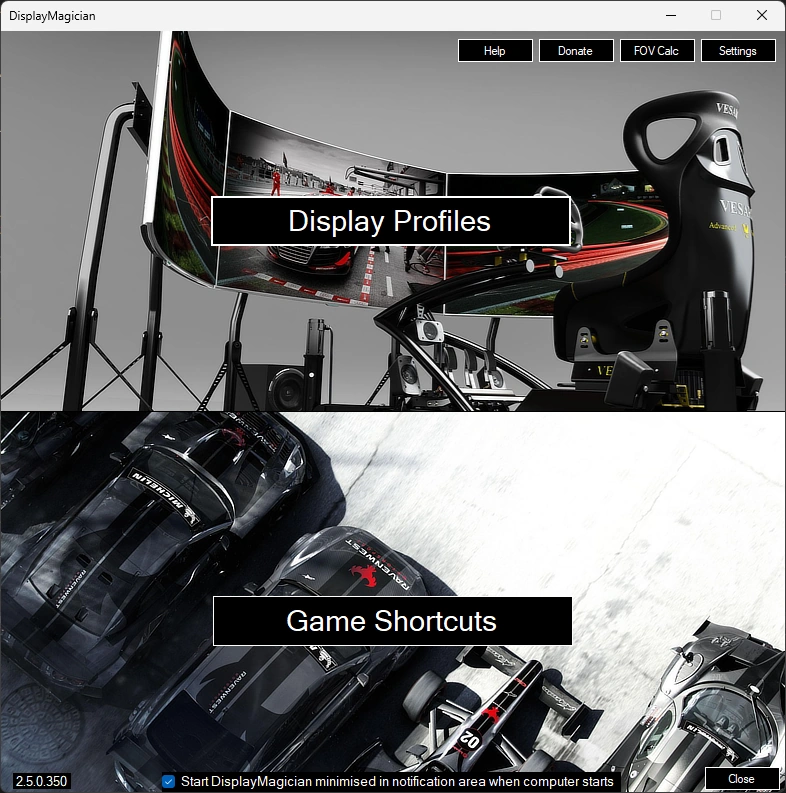
What does DisplayMagician do?
I’ll let the devs describe it in their own words:
Different games require your displays configured in different ways. If you’re a sim racer like me, you also require a lot of additional ‘helper’ applications the give you the additional functionality to game the way you want. Making all those changes each time I wanted to play each game REALLY started annoying me, and I thought there must be a better way.
There is now. DisplayMagician allows you to configure multiple different display profiles, and then use those different display profiles to create Game Shortcuts. These Game Shortcuts allow you to have your game or application start exactly the way you like it.
Do you like running Dirt Rally 2.0 on a single NVIDIA Surround window across triple screens, and yet you like to run Assetto Corsa across four individual screens (a triple and one above)? Do you like running SimHub when you play iRacing, yet you want to start Twitch when you play Call of Duty? Well with DisplayMagician you can do all that with a single Desktop Shortcut (you can even start games with a Hotkey)!
DisplayMagician also allows you to automatically change to a different audio device just for one game and will revert that change when you close the game. Great if you have some special audio devices you use only for certain games. No more fiddling with audio settings – just play the game!
https://github.com/terrymacdonald/DisplayMagician
DisplayMagicians current features
DisplayMagician lets you set up the following information for each game or application:
- Create and save a Display Profile to be used within future Desktop Shortcuts
- Save a Game Shortcut that will automatically change to a different Display Profile and start your Game when you double-click on it.
- Run your Game Shortcut using a keyboard shortcut (Hotkey).
- Or start your games by right-clicking on the DisplayMagician Notification Tray icon.
- Choose which Audio Device you want the shortcut to use. Like using the wireless headset when driving? This lets you with a single click.
- Add one or more programs to pre-start before your game or application
- Allows you to easily select games from the following Game Launchers:
- Steam
- Ubisoft Uplay
- Origin (Electronic Arts)
- Epic Games
- GOG.com
- Or select your Game from a list of installed Windows applications
- Or even select a specific game executable to run
- Optionally rollback to your previous Display profile once the game or application has closed.
- Or maybe just create a Shortcut that permanently changes to a different Display Profile! The options are endless.
- Also comes with a Shell Extension that allows you to change to a different Display Profile by right-clicking on the desktop background!
- Supports NVIDIA Surround setups, AMD Eyefinity setups and standard Windows multi-desktop views.
- Supports USB display devices, wireless display devices and works with SuperDisplay and Spacedesk (Android Tablets as a display)
- Supports Windows DPI Scaling, rotated screens, setting Refresh Rates and HDR
- Supports cloned displays, extended displays, NVIDIA Surround with additional displays, and nearly anything else you can throw at it!
- It even contains a Field-of-view (FOV) Calculator to help set games to make objects appear at normal size
- Allows you to easily chose installed applications from software installed via installers and UWP apps downloaded from the Microsoft Store.
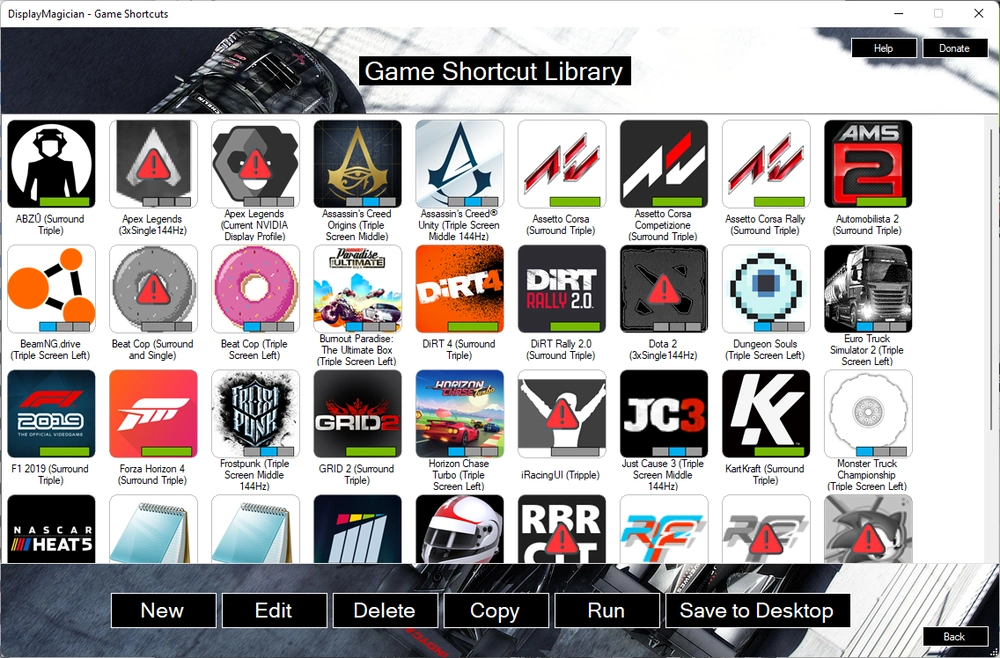
In a nutshell what you do is go into Nvidia control panel, — or AMD’s equivalent — get your monitor(s) setup just the way you like them. Then go to DisplayMagician, give that configuration a name, save it, then create a shortcut to that display profile. Now if you choose you can associate that display profile with whatever game(s) you use that profile with. Or just send a shortcut to the display profile to your desktop so you can click it before starting to game.
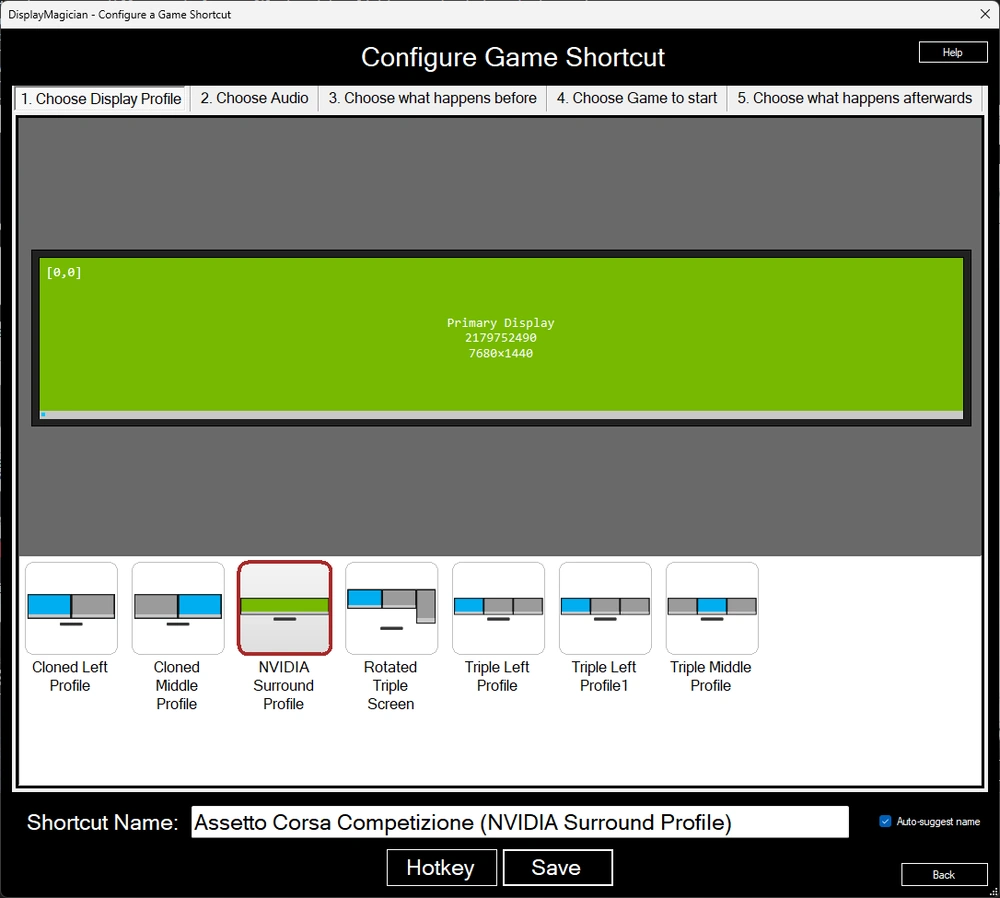
Then proceed to do the same for every configuration you use your monitors in.
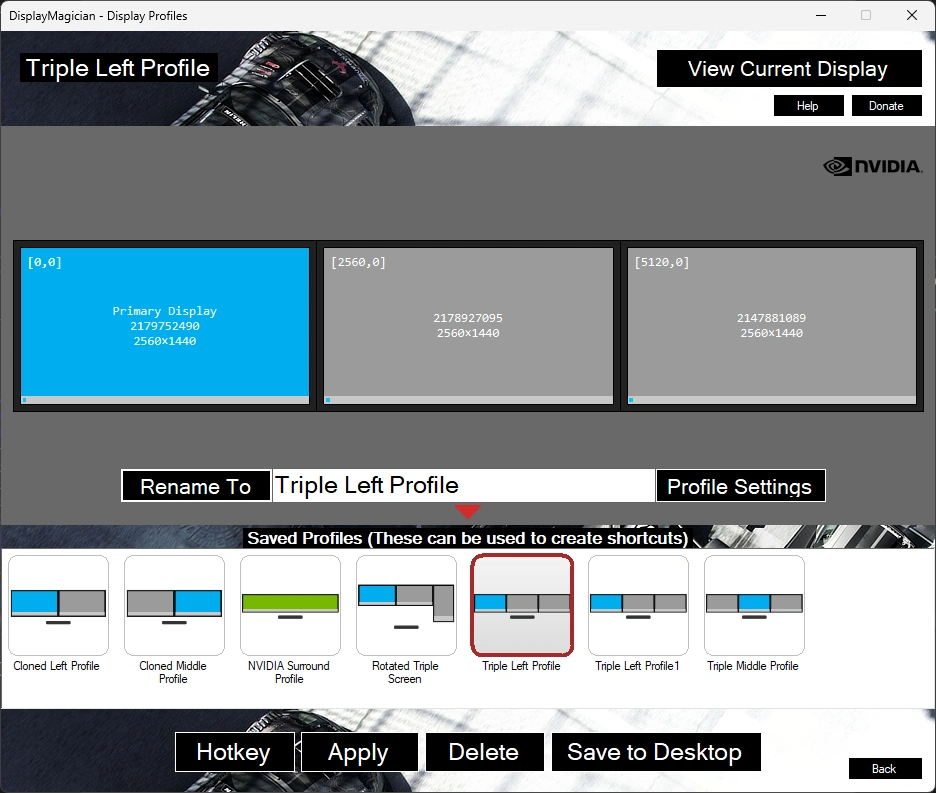
System Requirements
- DisplayMagician only supports 64-bit Windows 10 (version 1809 or later) and 64-bit Windows 11
- NVIDIA Surround support requires NVIDIA Game Ready driver to be installed
- AMD Eyefinity support requires AMD Radeon™ Software Adrenalin 2020 Edition 21.2.1 or later to be installed
There you have it the hands down best way I’ve found to actually live with a triple monitor setup. Be sure to show your appreciation if you can, and you find this program useful. The DisplayMagician GitHub page can be found here.
[…] If head tracking isn’t your thing maybe you are like me and would prefer running a triple monitor setup? […]
[…] Does VR make you motion sick? Me too. Here’s a less nauseating way to see around yourself while gaming. Run triple monitors without the hassle. […]
[…] you always wanted to run a triple monitor setup but found switching back and forth tedious? We have the […]
[…] sensor upgrade for a flight stick this time? To stick with the sim racing genre we can help you setup your triple monitors, plus make it easy to switch between 1 and 3 screens with the click of a link. How about a full fidelity dashboard that supports just about every racing […]
[…] you need to race sim like a pro, from the digital full fidelity dashboard to the triple monitor setup, and upgrading jittery potentiometers for smooth hall sensors in your pedals. We’ve got you […]
[…] handy piece of software you’ll definitely want to check out if you plan to use this PC for anything other than gaming is DisplayMagician. We already have a writeup of it at the preceding […]
[…] Instead of wasting money on this monstrosity go check out DisplayMagician, the only way to live with a triple monitor setup. […]